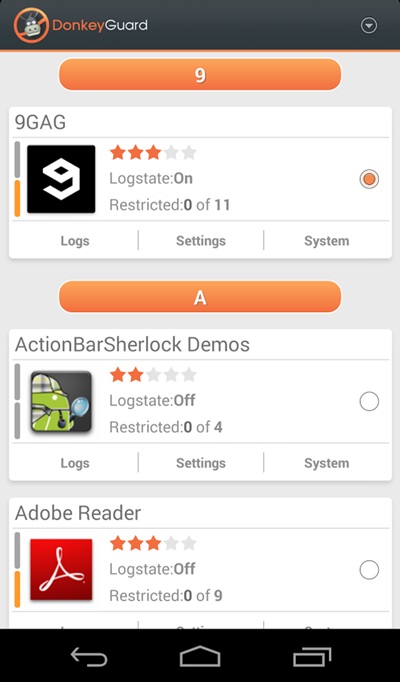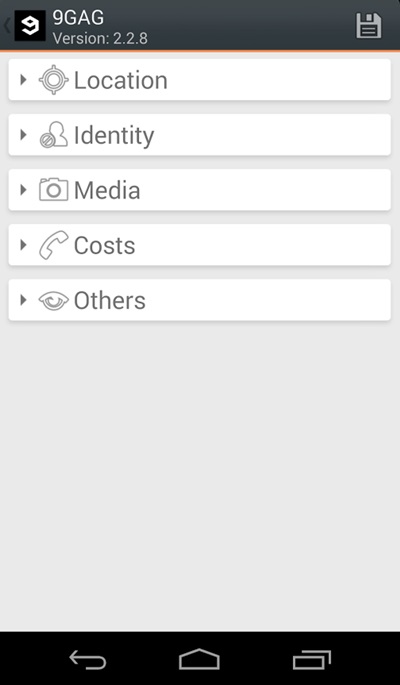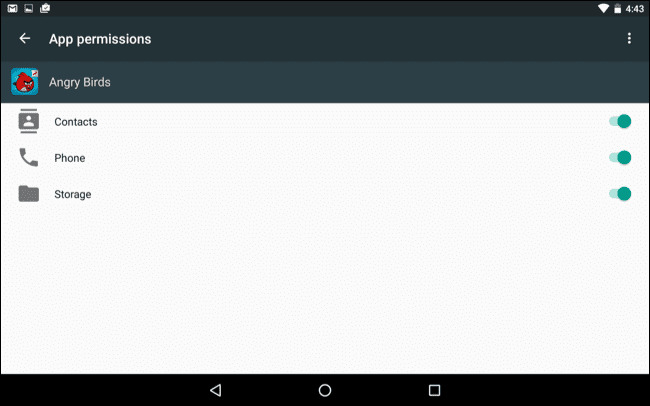Welcome back, hope you are enjoying this series, I don't know about you but I'm enjoying it a lot. This is part 3 of the series and in this article we're going to learn some new commands. Let's get started
Command: w
Syntax: w
Function: This simple function is used to see who is currently logged in and what they are doing, that is, their processes.
Command: whoami
Syntax: whoami
Function: This is another simple command which is used to print the user name associated with the current effective user ID.
Try it and it will show up your user name.
If you want to know information about a particular user no matter whether it is you or someone else there is a command for doing that as well.
Command: finger
Syntax: finger [option] [username]
Function: finger is a user information lookup program. The [] around the arguments means that these arguments are optional this convention is used everywhere in this whole series.
In order to find information about your current user you can simply type:
finger username
Here username is your current username.
To find information about root you can type:
finger root
and it will display info about root user.
Command: uname
Syntax: uname [options]
Function: uname is used to display information about the system.
uname is mostly used with the flag -a, which means display all information like this:
uname -a
Command: df
Syntax: df [option] [FILE ...]
Function: df is used to display the amount of space available.
If you type df in your terminal and then hit enter you'll see the used and available space of every drive currently mounted on the system. However the information is displayed in block-size, which is not so much human friendly. But don't worry we can have a human friendly output as well using df by typing:
df -h
the -h flag is used to display the used and available space in a more user friendly format.
We can also view the info of a single drive by specifying the drive name after df like this:
df -h /dev/sda2
That's it for now about df, let's move on.
Command: free
Syntax: free [options]
Function: free is used to display the amount of free and used physical memory and swap memory in the system.
Again the displayed information is in block-size to get a more human readable format use the -h flag like this:
free -h
Command: cal
Syntax: cal [options]
Function: cal stands for calendar. It is used to display the calendar.
If you want to display current date on the calendar you can simply type:
cal
and wohooo! you get a nice looking calendar on screen with current date marked but what if you want to display calendar of a previous month well you can do that as well. Say you want to display calendar of Jan 2010, then you'll have to type:
cal -d 2010-01
Nice little handy tool, isn't it?
Command: file
Syntax: file filename ...
Function: file is an awesome tool, it's used to classify a file. It is used to determine the file type.
Let's demonstrate the usage of this command by solving a Noob's CTF challenge using file and base64 commands. We'll talk about base64 command in a bit. Go to InfoSecInstitute CTF Website. What you need to do here is to save the broken image file on your local computer in your home directory. After saving the file open your terminal (if it isn't already). Move to your home directory and then check what type of file it is using the file command:
cd
file image.jpg
Shocking output? The file command has identified the above file as an ASCII text file which means the above file is not an image file rather it is a text file now it's time to see it's contents so we'll type:
cat image.jpg
What is that? It's some kind of gibberish. Well it's base64 encoded text. We need to decode it. Let's learn how to do that.
Command: base64
Syntax: base64 [option] FILE ...
Function: base64 command is used to encode/decode data and then print it to stdout.
If we're to encode some text in base64 format we'd simply type base64 hit enter and then start typing the text in the terminal after you're done hit enter again and then press CTRL+D like this:
base64
some text here
<CTRL+D>
c29tZSB0ZXh0IGhlcmUK # output - the encoded string
But in the above CTF we've got base64 encoded data we need to decode it, how are we going to do that? It's simple:
base64 -d image.jpg
There you go you've captured the flag.
The -d flag here specifies that we want to decode instead of encode and after it is the name of file we want to decode.
Voila!
So now you're officially a Hacker! Sorry no certificates available here :)
That's it for this article meet ya soon in the upcoming article.
Continue reading
- Hacker Tools List
- Pentest Tools Github
- Pentest Tools Free
- Pentest Tools Find Subdomains
- Underground Hacker Sites
- Pentest Tools Windows
- Ethical Hacker Tools
- Hacking App
- Hacker Tools For Ios
- Hacker Tools List
- Hacking Tools Windows 10
- Hacking Tools For Mac
- Bluetooth Hacking Tools Kali
- Pentest Tools Website Vulnerability
- Growth Hacker Tools
- Tools For Hacker
- Hack Tools For Pc
- Pentest Tools Kali Linux
- Termux Hacking Tools 2019
- Hacking Tools Windows
- Hack Rom Tools
- Termux Hacking Tools 2019
- Pentest Tools
- Pentest Tools For Windows
- Blackhat Hacker Tools
- Hacker Security Tools
- Hacking Tools Online
- Pentest Tools For Ubuntu
- Tools Used For Hacking
- Pentest Tools Alternative
- Hacker Hardware Tools
- Pentest Tools Apk
- Hacking Tools For Kali Linux
- Pentest Tools Framework
- Wifi Hacker Tools For Windows
- Growth Hacker Tools
- Hack Tools For Pc
- Hacker Tools Windows
- Hack Rom Tools
- Hack Tools Github
- Hacking Tools Kit
- Bluetooth Hacking Tools Kali
- Hak5 Tools
- Growth Hacker Tools
- Hak5 Tools
- Pentest Tools Subdomain
- Underground Hacker Sites
- Hacking Tools Hardware
- Hack Apps
- Hacking Tools For Windows
- Beginner Hacker Tools
- Physical Pentest Tools
- Hacking Tools And Software
- Hacker Tools Windows
- Hack Tools Online
- Hacking Tools 2019
- Pentest Tools Windows
- Top Pentest Tools
- Android Hack Tools Github
- Hacking Tools Hardware
- Pentest Automation Tools
- What Is Hacking Tools
- Pentest Tools For Ubuntu
- Tools 4 Hack
- Hacking Tools Mac
- Hacking Tools Github
- Hack Tools For Ubuntu
- Black Hat Hacker Tools
- Pentest Tools For Android
- Pentest Tools Website Vulnerability
- Pentest Tools For Windows
- Hacking Tools Download
- Hacking Tools For Windows Free Download
- Hacker Tools Linux
- Pentest Automation Tools
- Hacking Tools For Kali Linux
- Free Pentest Tools For Windows
- New Hacker Tools
- Hacking Tools For Windows 7
- Hacking Tools For Mac
- Pentest Tools Kali Linux
- Tools 4 Hack
- Install Pentest Tools Ubuntu
- Pentest Box Tools Download
- Hack Tool Apk
- What Are Hacking Tools
- Hack Tools 2019
- Hacking Tools Kit
- Termux Hacking Tools 2019
- Hacker Tools For Mac
- Pentest Automation Tools
- Hack Tool Apk
- Nsa Hacker Tools
- Growth Hacker Tools
- Pentest Tools Online
- Hacking Tools 2020
- Hacker Search Tools
- Hack Rom Tools
- Pentest Tools Github
- Hack Tool Apk
- Hacker Tools Apk Download
- Top Pentest Tools
- Hacking Tools Software
- How To Make Hacking Tools
- Hack And Tools
- Hack Tools
- Hacking Tools For Windows Free Download
- Hackers Toolbox
- Pentest Tools Kali Linux
- Hacker Tools Hardware
- Hack Tools Pc
- Pentest Tools Subdomain
- Hacking Tools 2020
- Usb Pentest Tools
- Hacker Techniques Tools And Incident Handling
- Hack Tools For Windows
- Hacker Tools Online
- Best Pentesting Tools 2018
- New Hacker Tools
- Hackers Toolbox
- Hacking Tools Windows
- Hack Tool Apk
- Hacker Tools Free
- Hacker Tools Windows
- Hack Tools
- Hacking Tools Kit
- Pentest Tools For Windows
- Black Hat Hacker Tools
- Pentest Reporting Tools
- Pentest Tools Bluekeep
- Hack Tools For Ubuntu
- Hacking Tools Download
- Hacker
- Pentest Tools Find Subdomains
- Hacking Tools Hardware
- Tools For Hacker
- Easy Hack Tools